Microsoft Releases A Font Update For The Indian Rupee Symbol
The Indian Government approved the Indian Rupee currency symbol in July last year and within a span of less than three months, the symbol officially made it to the Unicode Standard.
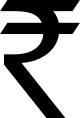 The Indian IT department had initially proposed that the character code U+0971 be assigned to the Indian Rupee sign, as the code was within the range of Devnagri characters, but the Unicode Consortium approved the code U+20B9 which is the same range that is used for other currency symbols like Euro, Franc and Peso.
The Indian IT department had initially proposed that the character code U+0971 be assigned to the Indian Rupee sign, as the code was within the range of Devnagri characters, but the Unicode Consortium approved the code U+20B9 which is the same range that is used for other currency symbols like Euro, Franc and Peso.
As the symbol is now a part of the official Unicode standard you need to update you existing fonts in order to type the new currency sign into a word processor or a spreadsheet using a regular keyboard.
There are a couple of fonts which support the Indian Rupee Symbol but they aren’t widely accepted fonts. So here is the good news, Microsoft recently updated all the common fonts that ship with Windows to include support for the new Indian Rupee symbol. You simply need to update your existing Windows fonts by installing the kb2496898 hotfix available for Windows Vista, Windows Server 2008 as well as Windows 7.
Once the update has been installed, launch Microsoft Word, change the document font to an update font, for example Arial, and type 20B9 followed by Alt+x.
There is however a small catch to this font update. If you add the Rupee symbol to your document through a computer with the new updated fonts and share it with somebody who doesn’t have the updated fonts, the person would just see some random junk character in place of the Rupee symbol.
So if you want to share a document with the Rupee Symbol, convert the document to PDF file with font embedding enabled which would preserve the character even if the font is missing in the other person’s computer.
P.S. / Want to test whether any of the fonts installed on your machine can rendering the new Rupee symbol? Run this Font Reporter tool.
There is no need to convert to PDF. The font can be embedded onto the Word/Excel file through the ‘Save as’ Options.